If the standard Google Trends visualizations aren't enough, then you can download and export the raw search data as a CSV file to extract even more insights using tools like Google Sheets or Microsoft Excel.
Here's how to extract data from Google Trends.
Download Google Trends data as CSV
First, enter your query into Google Trends, then click the download icon in the top right of the Interest over time section.
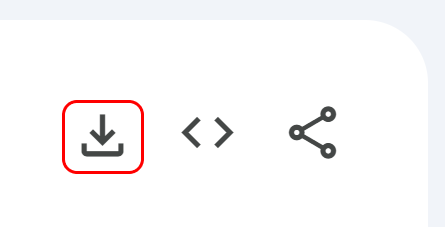
Next, if you're using Excel, simply find the downloaded file and open it.
Alternatively, if you're using Google Sheets, then create a blank sheet and click File > Import > Upload. Then, drag and drop the downloaded CSV, make sure "Replace spreadsheet" is selected under "Import location", and finally click "Import data."
Export Google Trends data to Google Sheets
You can export Trends data to Google Sheets with the click of a button with the Glimpse Chrome extension, which adds a “Open in Google Sheets” button to each module (among other features). This allows for easy access to a CSV of Google Trends data.

Access Google Trends data via API
While Google Trends doesn’t have an official API, you can use Glimpse’s Google Trends API.
This lets you pull Google Trends data in bulk into your own application or workflow, even pulling it into Google Sheets directly using the custom ImportJSON function.
Licensing and citing
Google Trends data can be used on your site; it even offers an embeddable widget that lets you embed live data onto your site.
Learn more about citing Google Trends.